|
|
|
1. Download PuTTY: Google download putty or go directly to the PuTTY Download Page. Right-click on the putty.exe link. Select 'Save link as...' and save it in your 'My Documents' folder (the only folder you have permissions to save files on the A65 PCs). |
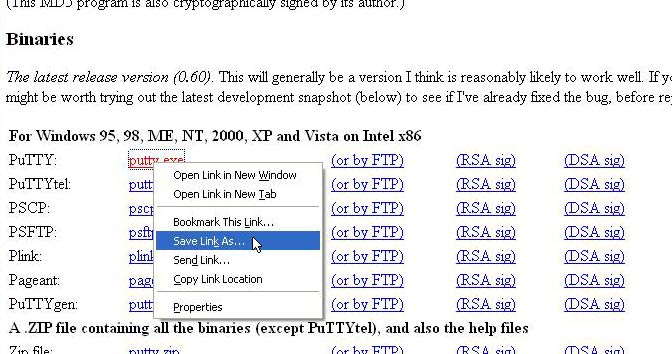
|
|
2. Start Xming and PuTTY: Start the X-Window server Xming first (Start -> All Programs -> Xming -> Xming). Then start PuTTY; open the 'My Documents' folder and double click on the 'putty' icon. |
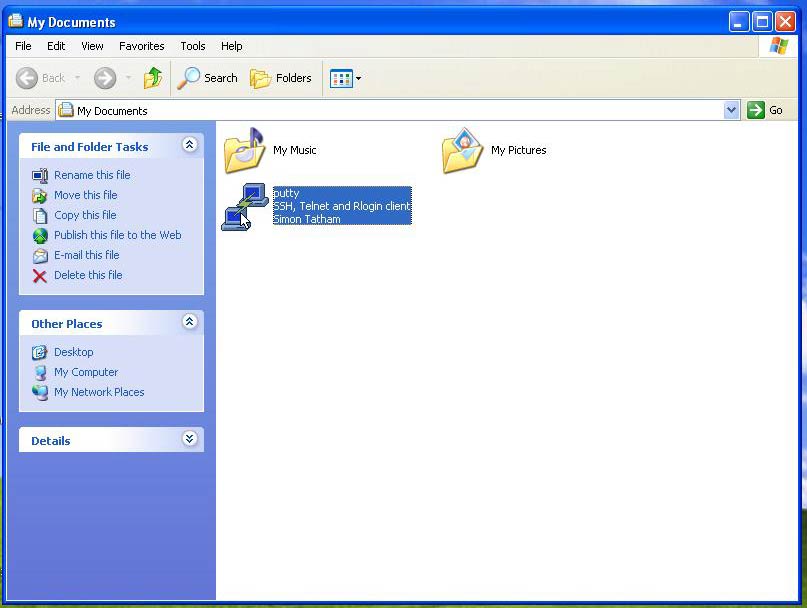
|
|
3. Create a session: Enter ocean.stanford.edu under 'Host Name' and under 'Saved Sessions'. |

|
|
4. Enable X11: Click on the 'plus' of the SSH category, select X11, and check 'Enable X11 forwarding'. |

|
|
5. Save session and Connect: Select the 'Session' category, and click on 'Save'. Connect to ocean.stanford.edu by clicking on 'Open'. |
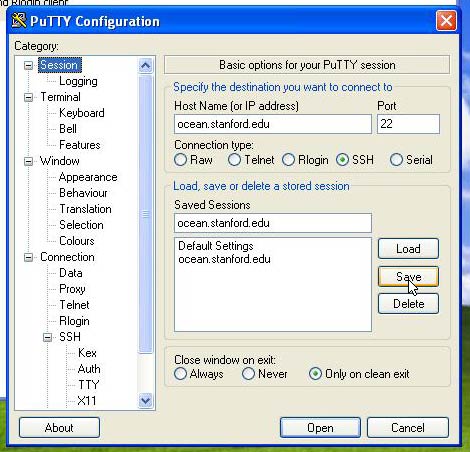
|
|
6. Accept key: After connectiing for the first time a pop-up window will appear, click on yes to accept the secure key. |
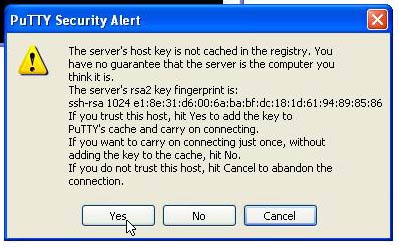
|
|
7. Log in: After accepting the key it will prompt for a login name. Use gp235. Enter password and you are in! Check if X11 works by starting a simple program that uses X11, like xclock. |
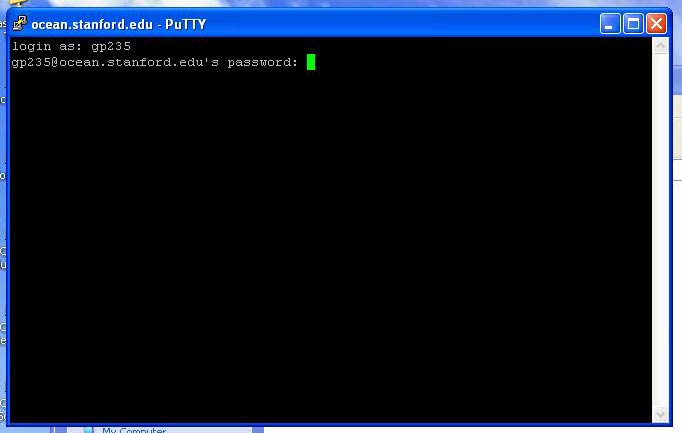
|